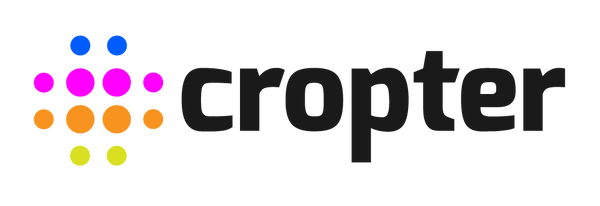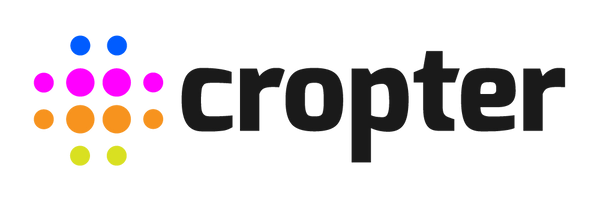Software Tutorial - How to import, export and delete Light Recipes/Schedules
A short description of how you can import, export or delete light recipes and schedules with our Software (included with the Cropter Control HUB).
Watch the videos or read the description below.
1. Export Light Recipes
1.1 Click on the “download” button above your list of recipes.
1.2 Choose a file format (.csv or .json), name it and save it on your device.

2. Import light recipes
2.1 Click on the “upload” button and choose a .csv or .json file from your device.

You should see a preview of the recipes you want to import.
2.2. Don't forget to save.
The green number in the box next to the “save” button indicates how many recipes will be imported.

3. To delete the complete list of recipes, simply click on the delete button. You will be asked to confirm the deletion.

4. To delete or export a single recipe click on the “details” button of the recipe and then on the “download” or “delete” button below.

5. Steps 1 - 4 also work for light schedules.