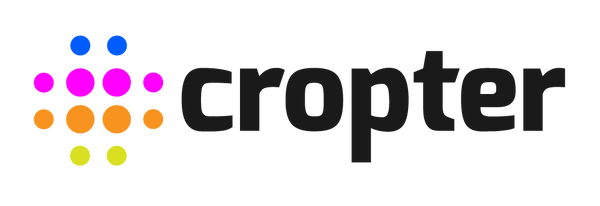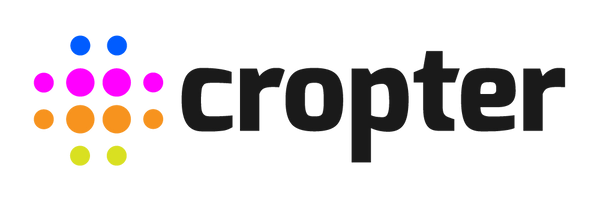Software Tutorial - how to use the Preview mode
A short description of how to use the Preview mode with our Software (included with the Cropter Control HUB).
Watch the video or read the description below.
WARNING! Never use the preview mode if there is an active light schedule.
1. Click the “details” button of the group in which you want to preview a light recipe.
The top navigation will show two new links: “Light Schedule” and “Recipes”.
2. Click on the “Recipes” link in the top navigation.

3. Click on the “enable preview” button.
A “preview” button will appear at the top right to indicate that the preview mode is enabled.

4. Click on the “details” button of a light recipe to preview it in real-time.

5. To disable the preview mode, click on the “close details” button of the chosen light recipe and then click on the “disable preview” button.

WARNING! Always close the detailed view of the chosen light recipe. When disabling the preview mode, the currently chosen light recipe remains active.
NOTE! During the enabled preview mode, changes to a light recipe may occur delayed. Therefore we recommend to create new light recipes before testing them.